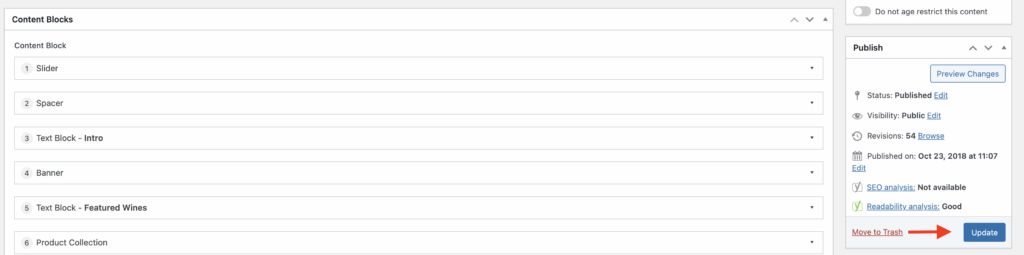The Basics of Editing Your Spectra Site
If you’re new to Spectra and need to make updates to your site right away (before you have a chance to schedule a full training session) start here.
Accessing the Pages Area
Most quick edits you’ll want to make will be done on individual pages. To edit a page, click Pages in the sidebar on the left, then click the page you want to edit from the list or use the search function in the top right to find it.
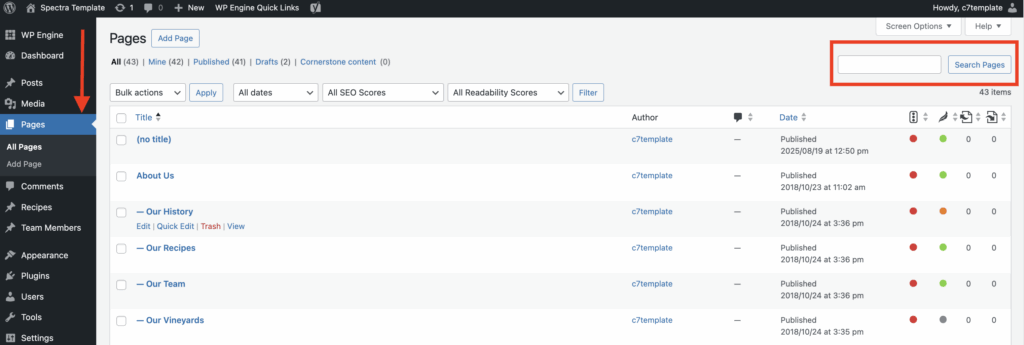
Editing Blocks
EDITING TEXT
Once on a page, you’ll likely see several blocks. Use the labels to find the one you want to edit. Most blocks have tabs on the left-hand side that you can click through. For example, in a Text Block, you can update content by clicking Text Block Content, then making your text updates in the editor.
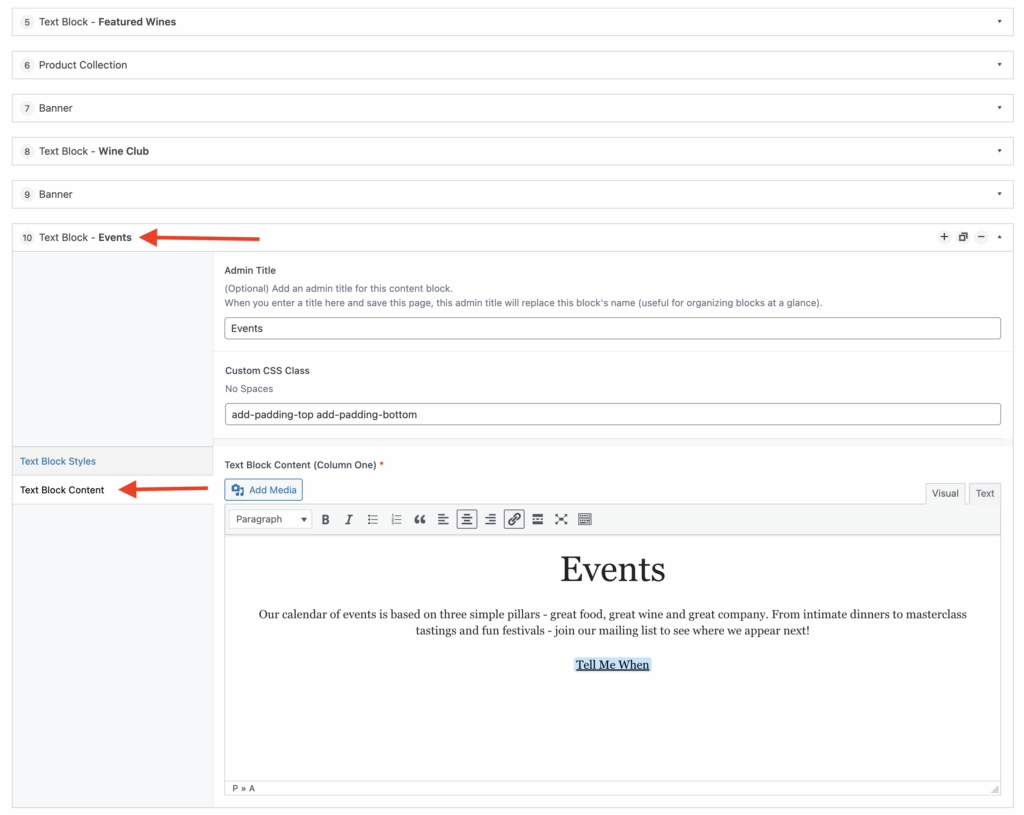
UPDATING IMAGES
If you’re updating an image in a Banner, Slider, etc., click the Image tab. Hover over the image until you see tools appear in the top right, then click the X. A button will appear allowing you to select a new image. You can then choose an existing image from the media gallery or upload a new one.
Note that the Banner block has a separate field for a Mobile image (a taller, narrower version that looks better on phones). If you’re pressed for time, you can use the same image as for desktop, but the page may load a little more slowly on mobile devices.
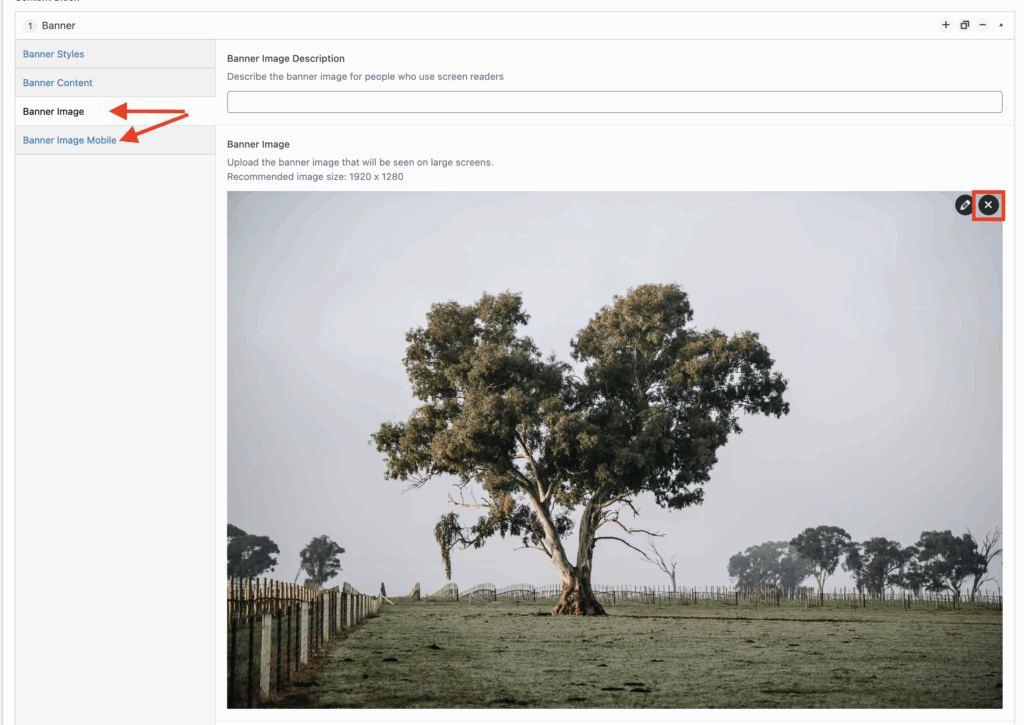
Publishing Updates
When you’re done, publish your updates by scrolling to the top of the page and clicking the blue Update button in the top right.