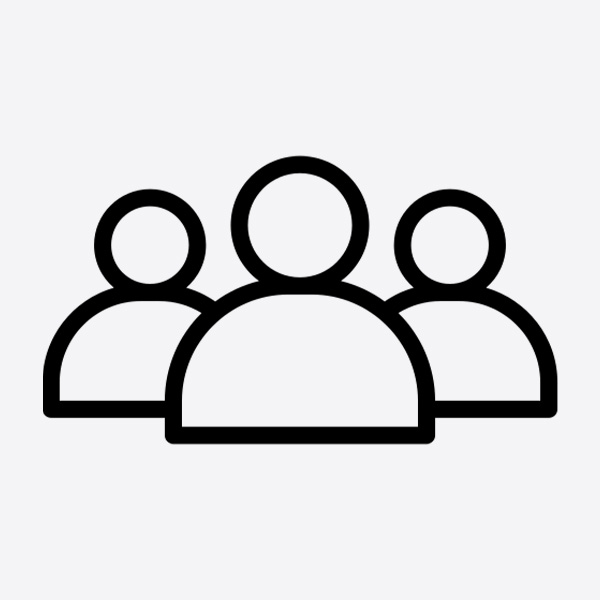Spectra Version 1.6.5.5 Updates
Here is what’s new with the latest version of Spectra (1.6.5.5) launched mid-August 2025:
General Updates
Collapse All / Expand All
At the top of the Content Block area on each page, you’ll see a new option to Collapse or Expand All blocks on the page with one click.

Rename & Disable
Clicking the 3 dots at the top of any block will open a dropdown with some new options:
- Rename replaces the Admin Title field that was previously available on most Spectra blocks. It allows you to give the block a custom title so you can easily find it again later to edit it. For example, if you have 3 banners on a page, you can give them all a distinct name like Visit, Club and Shop.
- Disable allows you to hide a block from public view without deleting it. The block can be activated again by clicking on the 3 dots and selecting Enable.
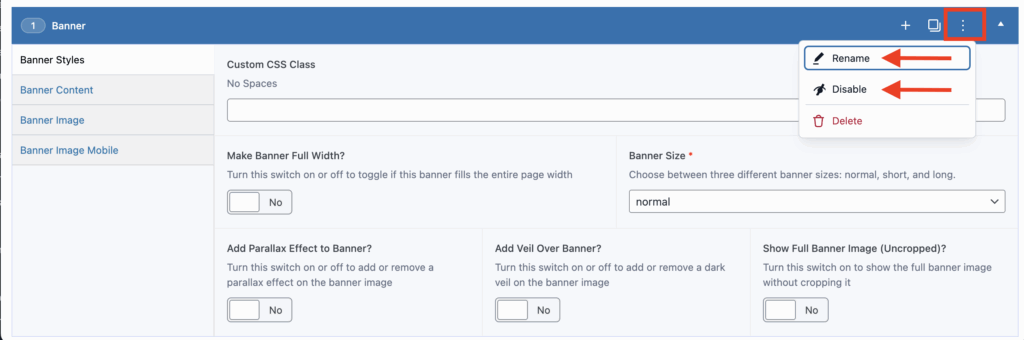
Banner Block Updates
No Cropping
In the Banner Styles tab, you’ll find a new option called “Show Full Banner Image Uncropped?”. Enabling this option allows you to show an image in its entirety, without any cropping. The height of the banner is dictated by the height of the image you select when this option is enabled.

Banner Link Without Button
You can now make a banner clickable without displaying a button. You’ll find a toggle under the Banner Content tab to do this.
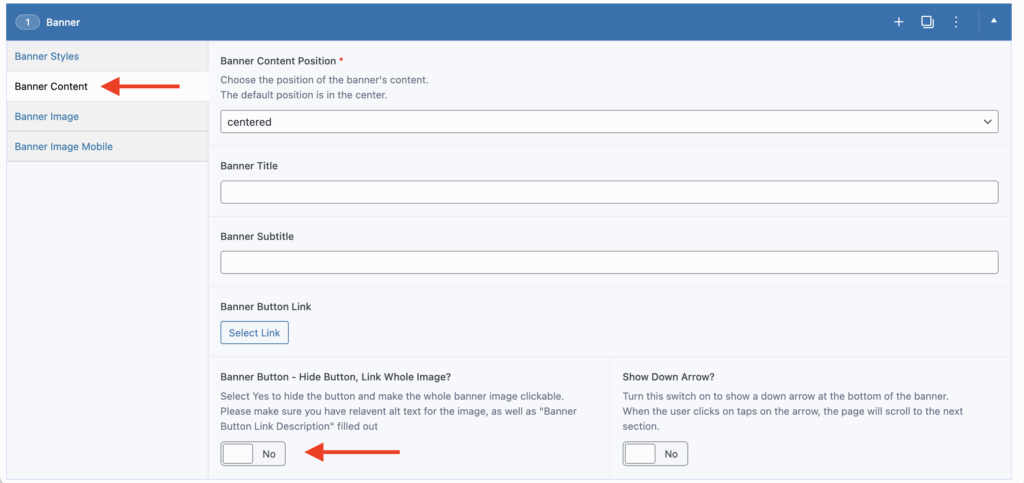
Slider Block Updates
No Cropping
Under the Slider Styles tab, you’ll find the option to display slider images uncropped. Enabling this option allows you to show images in their entirety, without any cropping. The height of the slider is dictated by the height of the images you select when this option is enabled. When using this option, it’s best to ensure all the slide images have the same height, otherwise, the high will change as the slider auto-scrolls or the user changes slides, which doesn’t look great.

Link Without Button
You can now make slides clickable without displaying a button. You’ll find a toggle under Slides, which can be enabled or disabled for each individual slide
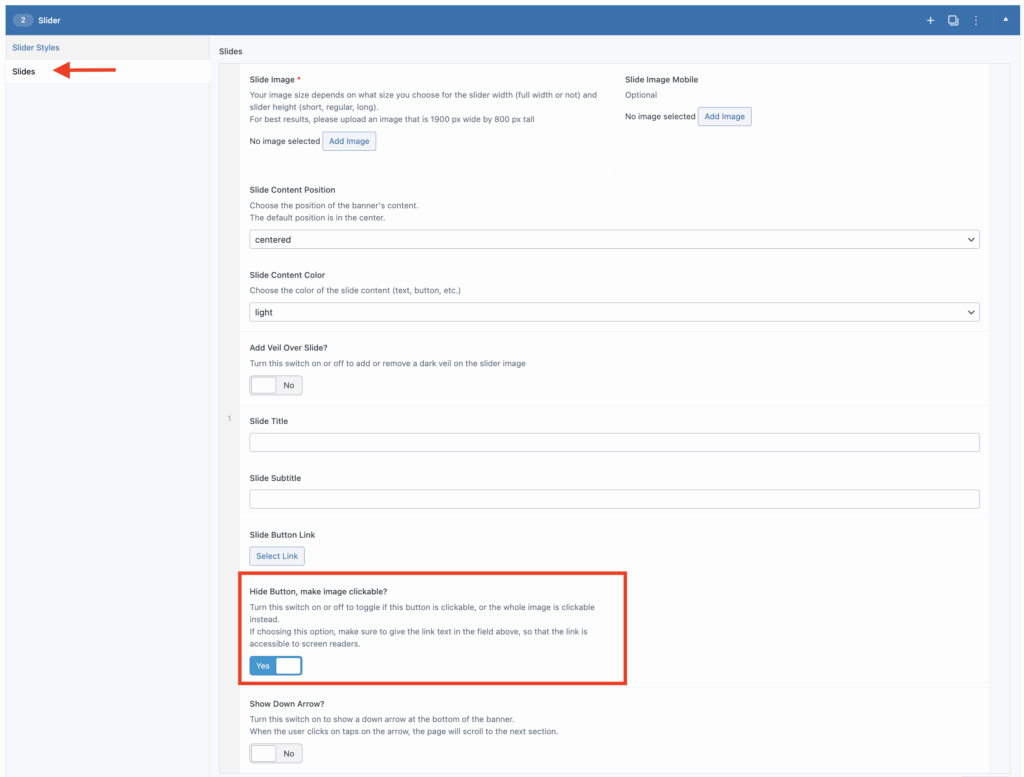
Separate Mobile Image
Also under Slides, you’ll find a new field to upload a separate image to display on mobile. This is not a mandatory field, if you don’t upload a separate mobile image, the desktop image will automatically show on phones. If you do upload mobile versions, we recommend doing this for all the slides so the slider looks consistent on mobile.